Use the following information to answer the question.An mRNA…
Use the following information to answer the question.An mRNA molecule with the sequence 5′-CCG-ACG-3′is being translated at a ribosome. The following charged transfer RNA molecules (with their anticodons shown in the 3′ to 5′ direction) are available. Two of them can correctly match the mRNA so that a dipeptide can form. tRNA Anticodon Amino Acid GGCCGUUGCCCGACGCGG ProlineAlanineThreonineGlycineCysteineAlanine Which of the following dipeptides will form from this mRNA?
Read Details