A 68-year-old female admitted for congestive heart failure i…
A 68-year-old female admitted for congestive heart failure is in respiratory distress and is being seen by the hospital’s medical emergency team in her regular room. The patient is in obvious respiratory distress and is immediately placed on a nonrebreather mask. Physical assessment reveals: pulse 138 and thready; respiratory rate 28, shallow and labored; temperature 37° C; blood pressure 110/68. Breath sounds are bilaterally decreased with coarse crackles on inspiration. EKG shows normal sinus rhythm with widened cardiac output (QT) interval and an occasional irregular beat. No coughing is noted. The arterial blood gas on the nonrebreather mask is: pH 7.34; PCO2 46 mm Hg; partial pressure of oxygen in the arteries (PaO2) is 52 mm Hg; oxygen saturation is 86%; bicarbonate (HCO3-) is 24 mEq/L. The patient is diaphoretic. The most appropriate ventilator mode to manage this patient initially is which of the following?
Read Details