A 12-year-old boy is sent to the ultrasound department for a…
A 12-year-old boy is sent to the ultrasound department for a renal sonogram. The patient has a recent fever, sore throat, foggy appearance to his urine. Laboratory test results show increased blood urea nitrogen and creatinine levels, hematuria, and proteinuria. The kidneys appear enlarged bilaterally on sonographic examination. What might be the diagnosis for this patient?
Read Details